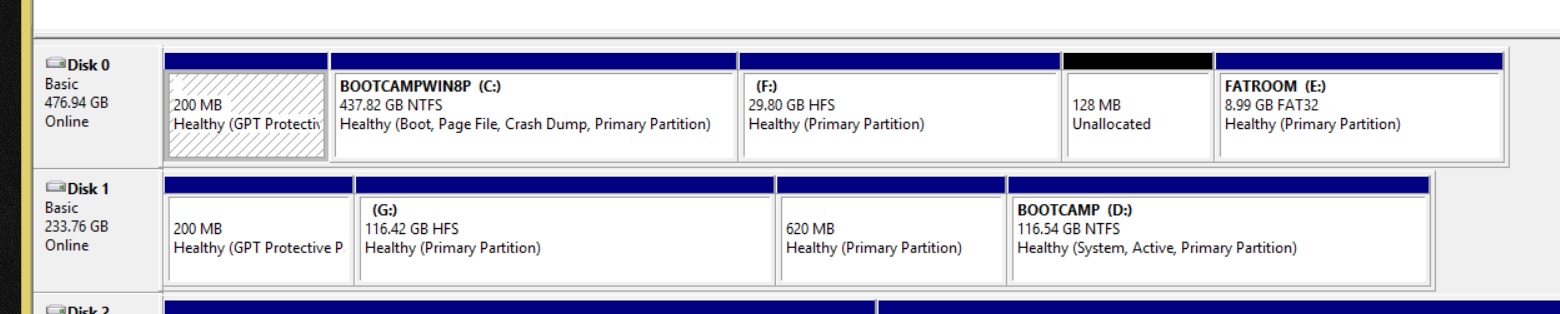How to backup your bootcamp Windows installation and restore?
- Download and install Winclone on your Mac OS X.
- After completing your fresh bootcamp Windows installation, run Winclone on Mac OS.
- Create a new image of the disk and save it somewhere else.